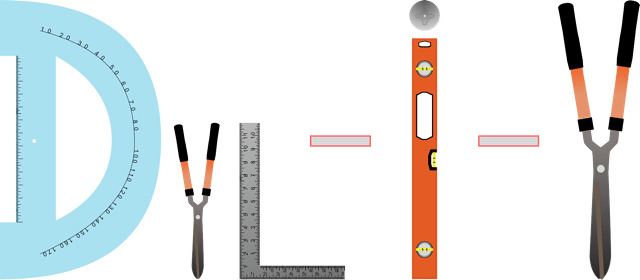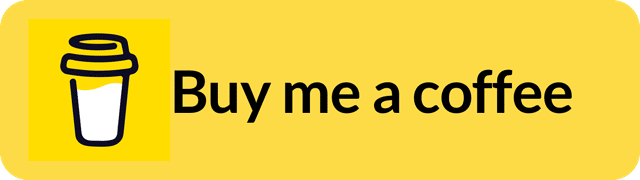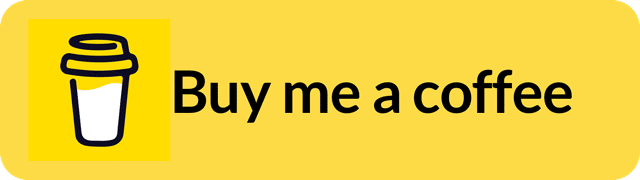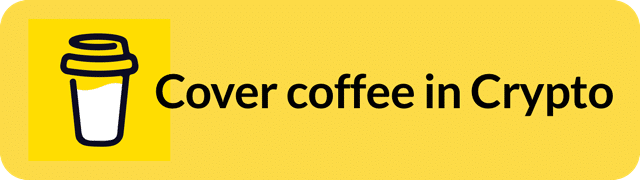How To Get Started Mining Any Crypto On Your Mac in 3 Minutes or Less
Set Up unMineable
Head over to unMineable!
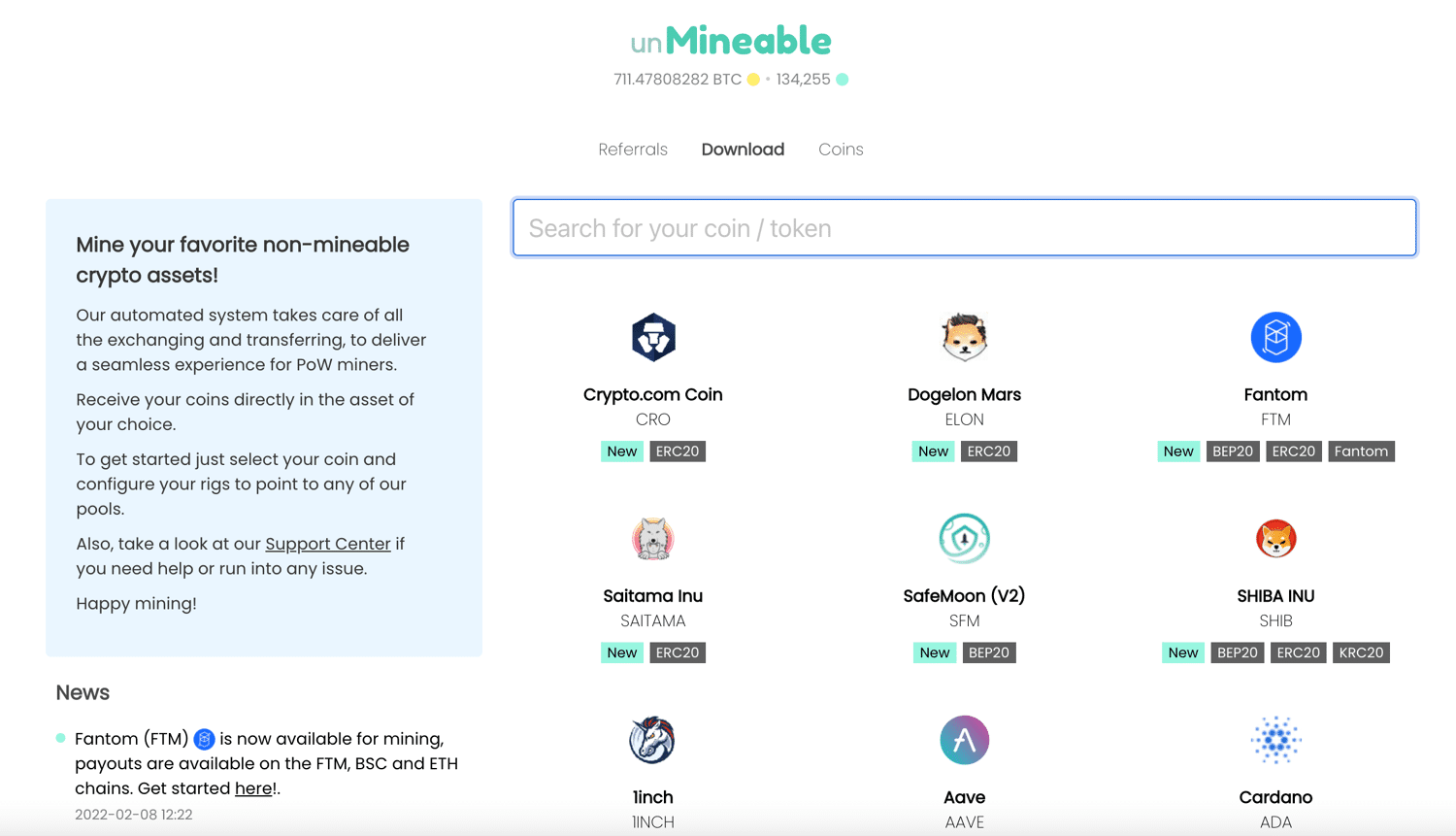
Select the Cryptocurrency You Want to Mine
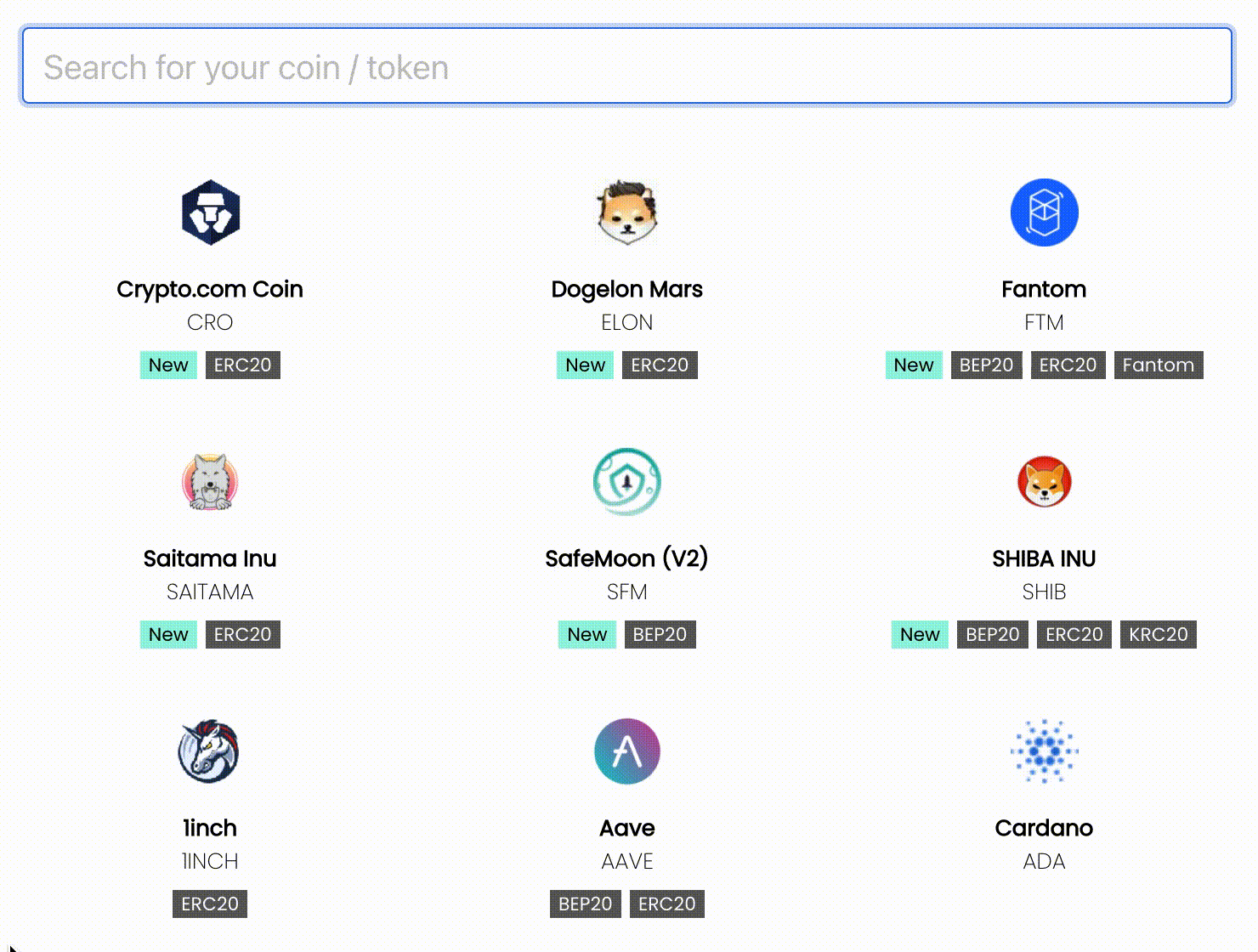 In this case we are going to mine MATIC, the Polygon Network token.
In this case we are going to mine MATIC, the Polygon Network token.Enter Your Wallet Address Crypto You Chose to Mine
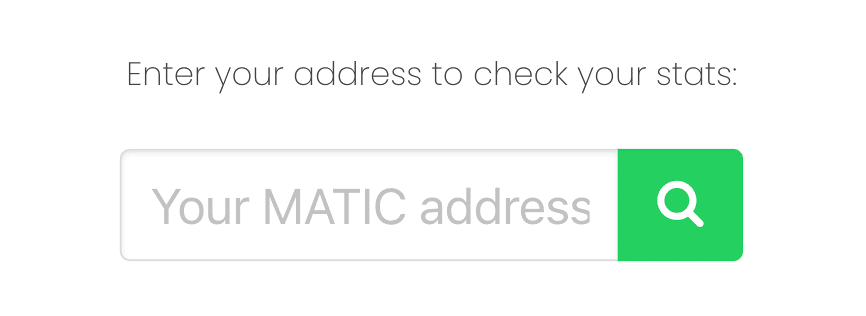 While you are going to use macMineable in the end to mine crypto on your Mac Laptop or Desktop, you need to register your address with unMineable to get started, to keep track of your mining stats, and to be payed out. All setting up entails is selecting the crypto you would like to mine and entering the respective wallet address you would like to be paid out to. As a win win, do make sure to go through a unMineable referral link or input the code "qdhx-ntx6" into macMineable/unMineable to reduce your mining fees from 1% to 0.75%. As a side note, and a necessary part of mining, if you do not yet have a crypto wallet yet, head over to Getting Started With Crypto and go to the wallet comparison at the bottom.
While you are going to use macMineable in the end to mine crypto on your Mac Laptop or Desktop, you need to register your address with unMineable to get started, to keep track of your mining stats, and to be payed out. All setting up entails is selecting the crypto you would like to mine and entering the respective wallet address you would like to be paid out to. As a win win, do make sure to go through a unMineable referral link or input the code "qdhx-ntx6" into macMineable/unMineable to reduce your mining fees from 1% to 0.75%. As a side note, and a necessary part of mining, if you do not yet have a crypto wallet yet, head over to Getting Started With Crypto and go to the wallet comparison at the bottom.Set up macMineable
Go to macMineable
Now that you are all set up with unMineable so that when we start mining your address is picked up by unMineable, you can download the Mac Mining Software latest release on the macMineable Github. As of February 15th 2022, the latest Mac Miner software was version 0.15.0. There should only be 3 files on the page, but you are looking for the macMineable-0.15.0.zip keeping note for a newer released version.Open & Set Up macMineable
Once you download the zip file, you will see a folder with the macMineable app. Upon launching the app you might receive a warning, which is normal and can be resolved by going into "Security & Privacy" within "System Preferences" and clicking the "Open Anyways" button, towards the bottom of "Security & Privacy" the window. This is the case for any apple "Unidentified Developer" and you will have to authenticate the app with your computer login. Once you authorize the app, the screen below will appear and you are nearly mining crypto on your Mac!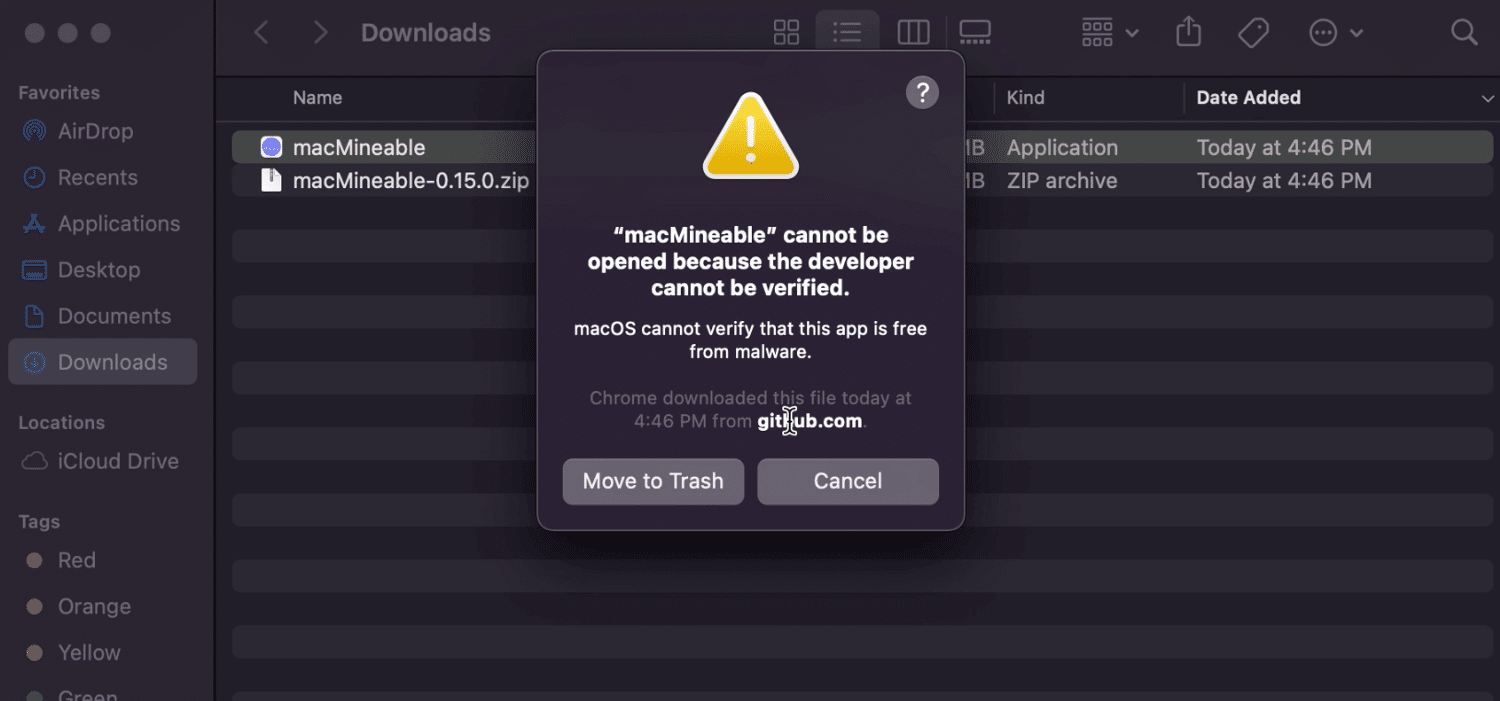
Configure macMineable
To configure macMineable, first search the list of supported currencies and click one. Once selected, put in your supported currency wallet address for that coin. When writing this, Metamask works for just about any currency, besides Solana($SOL) but do your own double checking to ensure you dont lose any funds. As a very important last step, and to reduce your already low mining fee, replace any contents in the "referral code" field or fill in with "qdhx-ntx6" this will bring your mining fee down from 1% to 0.75% and give a little appreciation to this write up.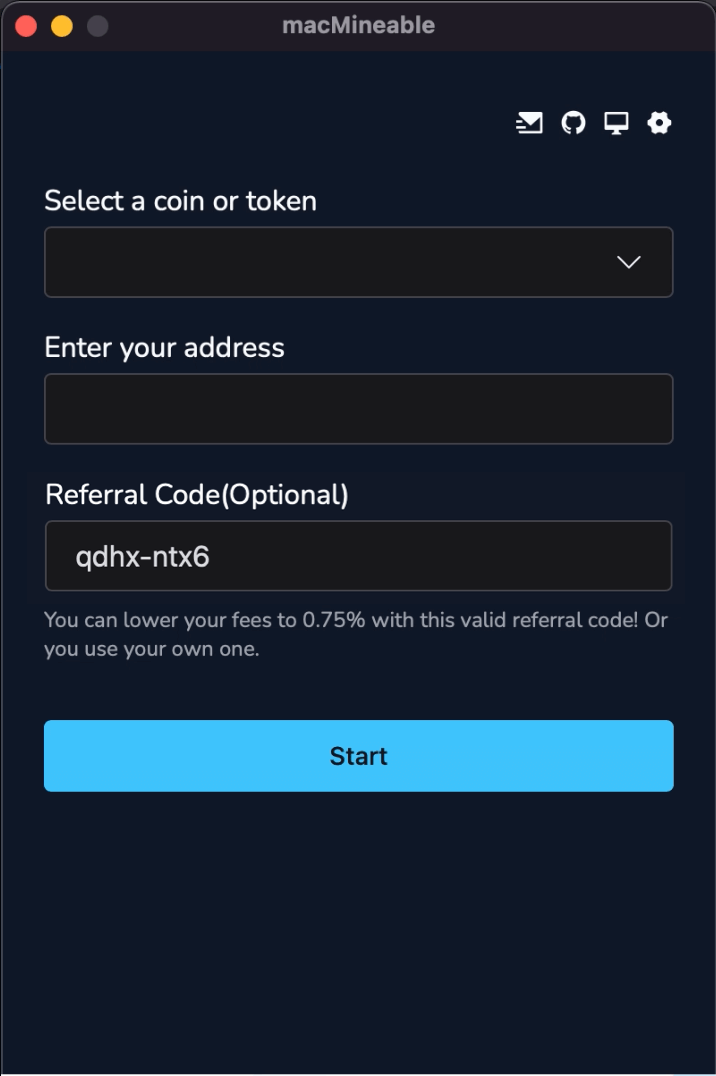
Click "Start"
Congrats, you are officially mining Crypto on your Mac! Now it might take a second for you to see your hashrate change from "Running..." to displaying an actual hash rate like "726.9 h". Allow at least 5 minutes for your miner to get online, before expecting to see a hashrate. To check in on your Mac Miner when you are not physically with it, you can go to unMineable and enter your wallet address! Similarly, to check your mining stats though macMineable, click the "Stats" button towards the top right of the mining window. On the other hand, when it comes to troubleshooting, you can see the macMineable mining log and any issues, through the notepad button to the left of the red "Stop" button.Step by Step Video on how to get started mining any cryptocurrency on your Mac Computer in 3 minutes or less:
Worth Checking Out:
How to Mine Any Cryptocurrency Through A Hive OS Mining RigHow to Mine Any Cryptocurrency Through Your Windows PC Computer